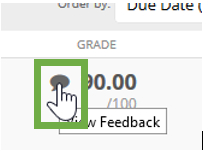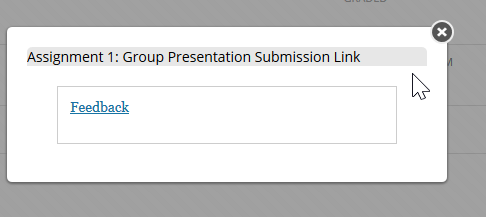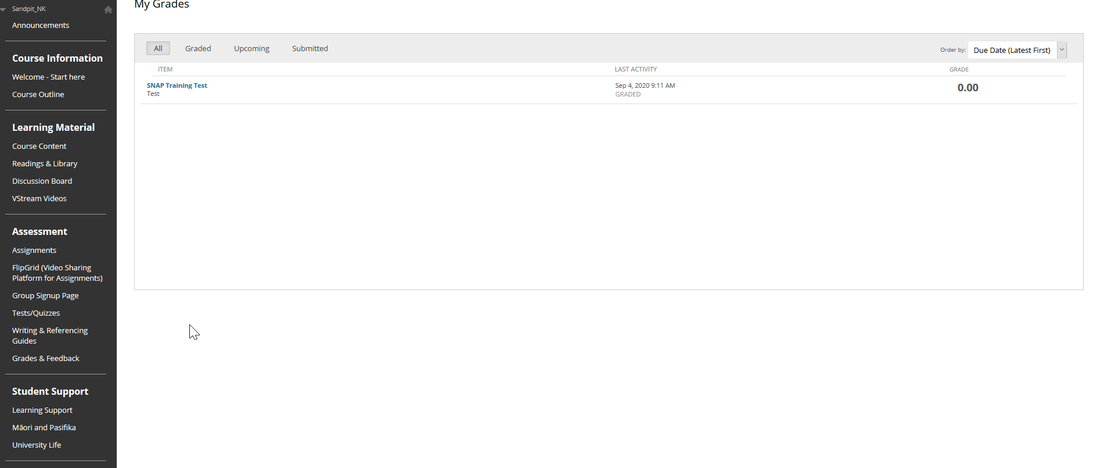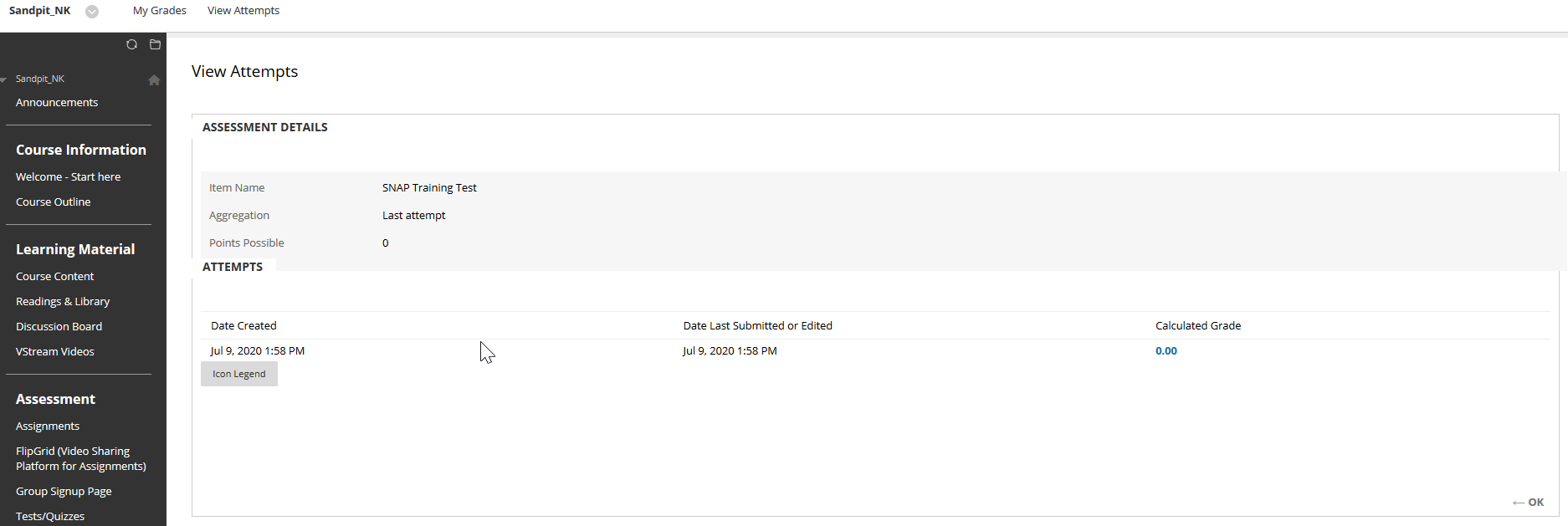Blackboard Learn was the University's learning management system up until 2023. THIS INFORMATION IS NO LONGER UP TO DATE. Please visit Learning with Canvas at Te Herenga Waka for updated information.
How do I submit an individual Blackboard assignment? (Non-Turnitin)
Your browser does not support viewing this document. Click here to download the document.
How do I submit a group assignment in Blackboard? (Non-Turnitin)
Your browser does not support viewing this document. Click here to download the document.
How do I access grades and feedback for a Blackboard assignment? (Non-Turnitin)
Your browser does not support viewing this document. Click here to download the document.
My lecturer has uploaded a Word document or PDF with feedback. How can I access this?
Step 1: Grade & Feedback / MyGrades
Step 2: Click on Assignment name e.g. “Assignment 1: Group Presentation Submission Link”
Step 3: Click on the speech bubble as shown below to access your uploaded feedback.
Final Step click on the file name e.g. “Feedback” as shown below to read your feedback.
How do I upload a video assignment to Blackboard?
Your browser does not support viewing this document. Click here to download the document.
Technical tips for uploading Video assignments
- Blackboard only accepts video files in either .mp4 or .mov format that are under 200 MB in size.
- A 200 MB file will take a few minutes to upload.
- Use a wired LAN connection or a stable Wi-Fi connection. Ensure you are close to the Wi-Fi router to avoid signal breakage.
Do you have any video presentation recording tips?
Your browser does not support viewing this document. Click here to download the document.
How do I use a discussion board in Blackboard?
How do I access a 'group discussion board'?
Visit the Blackboard Help Page on how you can access the Group Discussion Board.
How do I search and collect discussion board posts?
How do I edit, delete or comment on a journal entry?
How do I create and edit blog entries?
How do I create and edit Wiki pages?
How do I check grades and feedback?
If you need more information, visit the Blackboard help page on Grades.
How do I navigate a Blackboard test?
Blackboard test overview
Tips for taking a test
Visit the Blackboard support page for tips for taking a Blackboard test.
How do I check Blackboard test grades and feedback?
How do I sign up for a group in Blackboard?
How do I check my group and group members?
Your browser does not support viewing this document. Click here to download the document.
Is there a Blackboard mobile/tablet app for students?
Blackboard help pages help.blackboard.com/Blackboard_App
Your browser does not support viewing this document. Click here to download the document.
If you have any issues, please contact the ITS Service Desk via
- E-mail: [email protected] or
- Phone: +64 463 5050