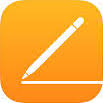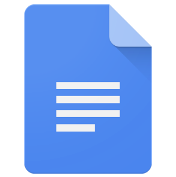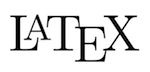Text Documents
Related Technology |
Creating Text Documents
Software which allows you to create text documents includes:
Microsoft WordMicrosoft Word is probably the most common text editor used at Victoria. It's a WYSIWYG editor, where what you see on the screen is how the final document will look.
Word is particularly ideal for creating short documents, and has a great tracked changes and commenting feature that is useful for collaborating on documents. Creating larger documents such as theses or books can be difficult to do nicely in Word.
Word has versions for Windows, Mac and online. Staff and students can download the latest versions to their own computers for free through Office 365. |
|
Google Docs is a text editing/word processing software similar to Word. It's a freely available part of the Google suite of programs, also collectively know as Google Docs. It lets you collaboratively create and edit text documents through your browser or mobile app.
|
|
Scrivener is a program specifically designed for creating large documents such as manuscripts. Scrivener collects together your document(s), notes, images, and other material relating to your project into one place. It's a combination of a word processor and a project management tool for writers.
Scrivener lets you write chunks of text with normal text editing tools, then arrange them together into your final document. It's somewhere in between in between a WYSIWYG editor like Word, and a WYSIWYM editor like LaTeX.
Scrivener costs $38.25USD for an educational licence, and has a free 30 day trial available. |
|
LaTeX (pronounced lay-teck or lah-teck – it's a Greek chi, not an X) is typesetting system for creating documents. It is a WYSIWYM editor, where what you type looks different from what the final layout will be. The document structure and formatting is set using short written commands, which the software converts to the proper appearance during a "typesetting" or "compiling" step.
LaTeX is widely used in the sciences because it easily creates nice looking formulas and equations. It's also ideal for producing large documents because the files you work with are smaller than those produced by programs like Word.
LaTeX is freely available and runs on any operating system, including Linux and directly in a web browser using tools such as Overleaf. |
Common File Types
.doc and .docx
These are the standard formats produced by Microsoft Word. Before 2007, the standard document type was .doc. Since then, .docx has taken it's place. Both file types are similar, although .docx has more features. Many programs beside Word can open these files, but mobile devices don't always have the right software.
A .pdf (portable document format) file presents the content and layout of a document in a way that looks the same regardless of which software is used to open it. Software that can open pdfs comes standard on all operating systems, including mobile devices. Most text editors can produce .pdf files.
Because of this, pdfs are the best way to share documents if the person you're sharing it with doesn't need to edit it. This is particularly true for course material given to students through Blackboard, as they will be more likely to be able to access it on their mobile devices.
.pages
A .pages file is the default file type produced by Pages. While someone using a Mac will likely have Pages installed and will therefore be able to open a .pages file, someone on a Windows computer likely won't be able to open it. If necessary, you can do a little bit of adjustment to the file in Windows to be able to open in Word, or you can get Pages to produce a .doc or .docx file.
Help Resources
There are various help pages which might have useful information. These are:
Talk to one of our learning and teaching team about using text documents in your teaching.