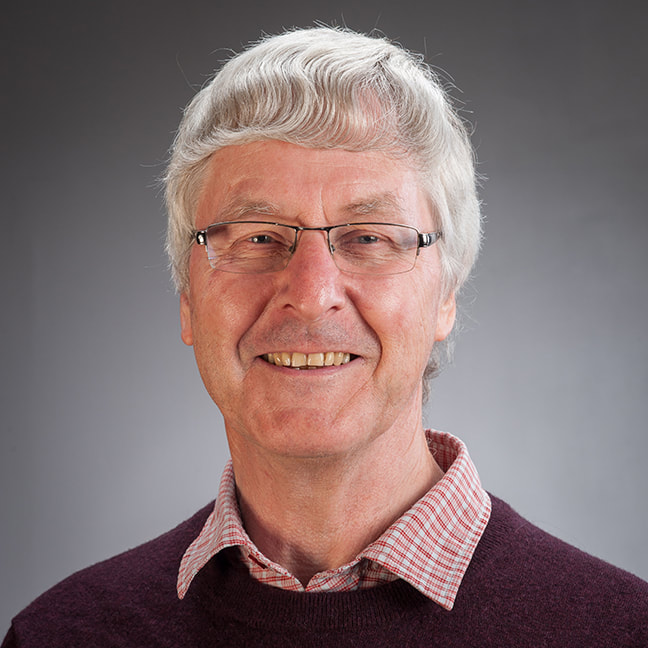In ShortKen Ryan wanted a way for his students to enter experimental results directly into a spreadsheet rather than onto a whiteboard. Using the online version of Excel in the lab allowed the students to enter their results on a shared spreadsheet that they could access outside of class. This saved time in the lab Ken was able to extend the student's learning.
Full DetailKen teaches Biol 241 which is a second-year genetics course that aims to introduce students to the structure and behaviour of chromosomes, genes and DNA; and the process of heredity. One of the experiments that is run in the lab uses fruit flies to demonstrate how genetic traits are passed on through generations. Ken wanted a way to capture the data generated by the class that didn’t involve them writing it on a whiteboard, having it transcribed by the teaching staff and then entered into Excel. This was time consuming and sometimes inaccurate.
The new laboratories in Te Toki a Rata have bench mounted computers which are set up to allow collaborative work. Ken set up an Excel spreadsheet in the online version of Office365 for students to record their experimental results. Using the online version rather than the stand-alone application allows all the students in the lab to access the same spreadsheet simultaneously. Each group can then enter their data in real time. As the spreadsheet is populated class totals are automatically calculated, as are standard statistical tests which allow students to see if their data differs from the expected results.
Having students enter their data into the spreadsheet has saved over half an hour of lab time. The students and instructors have access to the completed class data set and all the analysis straight away so the results can be discussed in class. The nature of the experiments is such that Ken knows what results the students should be getting and watches as the data is entered. If he spots a group getting an unexpected result he can intervene and help them understand what has gone wrong. This wasn’t possible when students entered their data on a whiteboard, as by the time the data was written up the students had proceeded to the next stage of the experiment.
The experiment runs over several weeks as each generation of flies produces offspring. This means students can build on their results and have the data available via a link on Blackboard when the experiments are over. The online version of Excel needs to be used to ensure all students can enter data simultaneously. This requires staff to log into all the lab computers and make sure the correct spreadsheet is displayed on the screen.
Students need to be given very clear instructions to make sure they don’t enter data in the wrong cells. It is best to set the spreadsheet up ahead of time and ensure that it has clear headings because that will help the students with their data entry. There are a few steps needed to get things set up correctly and Ken finds that he needs help doing this as he only does it once a year. Ken says this is exactly what he was hoping for when the new labs were being designed. The time saving in the lab has allowed him to stretch what the students learn and allows them to be more hands on and take bigger part in setting up the experiment. If you would like to try using the collaborative features of Office365 get in touch with the CAD Learning Technologist for your Faculty who can advise how best to proceed in each case.
Pedagogical PerspectivesThis exercise has always been a collaborative activity with students working in small groups to carry out the experiment. Collaborative exercises allow students to learn from one another and they encourage discussion and experimentation during the class.
The new approach to data entry has the potential to really improve student understanding as it allows the teacher to respond to unexpected results as they occur and provides instant feedback to the students on their data collection.
Timely feedback has been shown to have a large impact on learning outcomes for students (Chickering & Gamson, 1987; Hattie, 2012). The time that has been saved by having students enter their own data has allowed their learning to be extended. Rather than just carrying out an experiment, they can spend class time analysing their new knowledge rather than simply describing what happens. Further ReadingChickering, A. W., & Gamson, Z. F. (1987). Seven Principles for Good Practice in Undergraduate Education. AAHE Bulletin, 6. Hattie, J. (2012). Visible learning for teachers maximizing impact on learning. Routledge. Reproduce this in Your Own TeachingLaboratories with computers on the benches are not required, it is possible to do this in the university computer labs or in tutorial rooms using the students’ own devices. It is also not limited to Excel, any Office365 application can be used collaboratively. Students can work together on a Word document, PowerPoint or in OneNote in class, and have access to the same document when the class is over.
The key thing to remember is that staff and students are on different university identity domains which can require you to use work-arounds to make this approach to collaborative learning work. ITS are able to set up a Teaching Account for you. A Teaching Account is an account on the student domain that is tied to your identity. You can request a teaching account via the ITS web page. Once you have the Teaching Account you can log into Office365, create a document and share the link with your students. You can now all work on the same file in real time.
If you would like to try using the collaborative features of Office365 get in touch with the CAD Learning Technologist for your Faculty who can advise how best to proceed in each case. ResourcesHelpful resources related to this case study.
Related Technology
Related Case Studies
Case studies which cover related examples.
Getting HelpContact one of our learning and teaching team to discuss these ideas further and for support using the technologies.
|