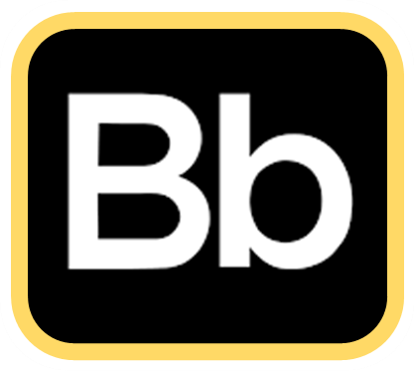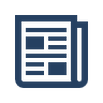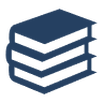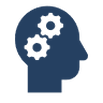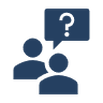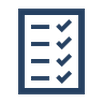Blackboard
|
Blackboard Learn was the University's learning management system up until 2023. THIS INFORMATION IS NO LONGER UP TO DATE.
|
Toiere |
All staff have access to a Toiere example course. This course has examples, guidance and notes on building an effective student-centric course.
Contact your faculty learning designer if you require access to Toiere. |
Course SetupA well setup online course will help ensure students can easily find the information they need.
Taking time to consider or add a useful course entry point, banner image, welcome page and student support information can help to provide manaakitanga and encourage a sense of community in the online environment.
See Module 1: Welcome students to the course | Provide manaakitanga in Toiere to find out more. Facilitate akoranga by considering how information is presented in your course and providing guidance within the course so students know what they need to do and when they need to do it by. Structuring your course menu and organising your content areas help to make the course easy to engage with for students. See Module 2: Develop a consistent and logical course structure | Facilitate akoranga in Toiere to find out more. |
Course ContentLearn about the Types of Course Content available in Blackboard.
See Module 5: Engage students using video, readings and other media | Encourage whai mātauranga in Toiere to find out about using different content types in your course.
Building course content into modules or weekly folders allows students to have a clear idea of their course structure, what they need to do and when they need to do it by. See Module 2: Develop a consistent and logical course structure | Facilitate akoranga in Toiere to find out more. |
Course ManagementFind out how to Navigate Inside a Course.
The Control Panel at the bottom of the course menu provides access to all course administration. |
Course CommunicationThere are several tools within Blackboard that can be used for communication and collaboration with students. These include: See Module 4: Establish clear and active communication | Support whanaungatanga to find out more communicating in your online course. |
AssessmentAssignments:
There are a few different types of assignment submission that can be set up within Blackboard: Blackboard Tests, Pools and Surveys
You can also set up Tests containing a variety of question types, including some that can be automatically graded. The Centre for Academic Development has produced a guide for developing multiple choice and other objective style questions that can assist in the creation of this type of assessment. See Blackboard's help page to Create Tests and Surveys. Generic Blackboard Test Instructions
The file below has generic Blackboard test instructions that you can use for providing information to students about your test. Please modify the instructions as required to suit how your test is set up and administered.
See Module 6: Set up assessments for success | Demonstrate kaitiakitanga on Toiere to find out more about assessment design and set up in online courses. | |||
Contact your faculty learning designer to discuss using Blackboard for teaching.
This page was last updated March 2022.