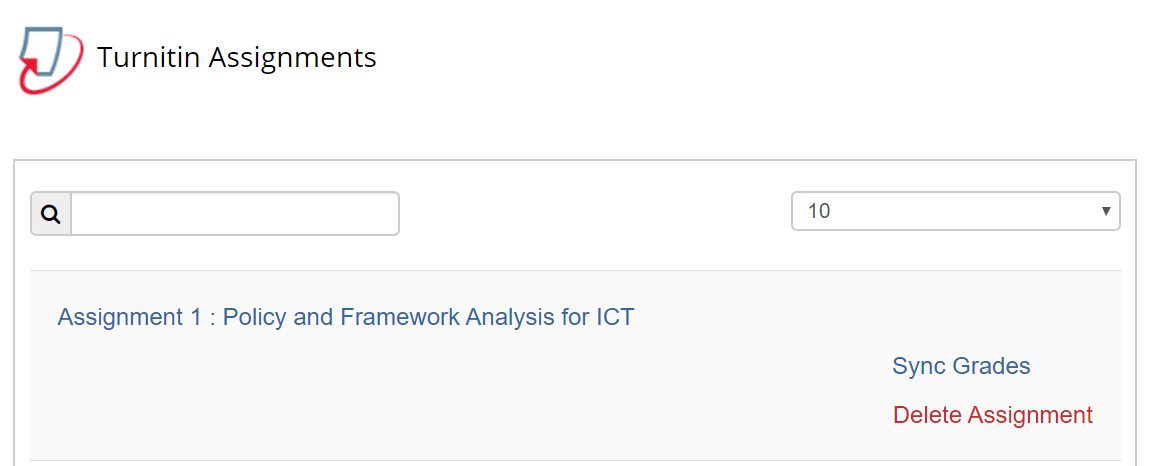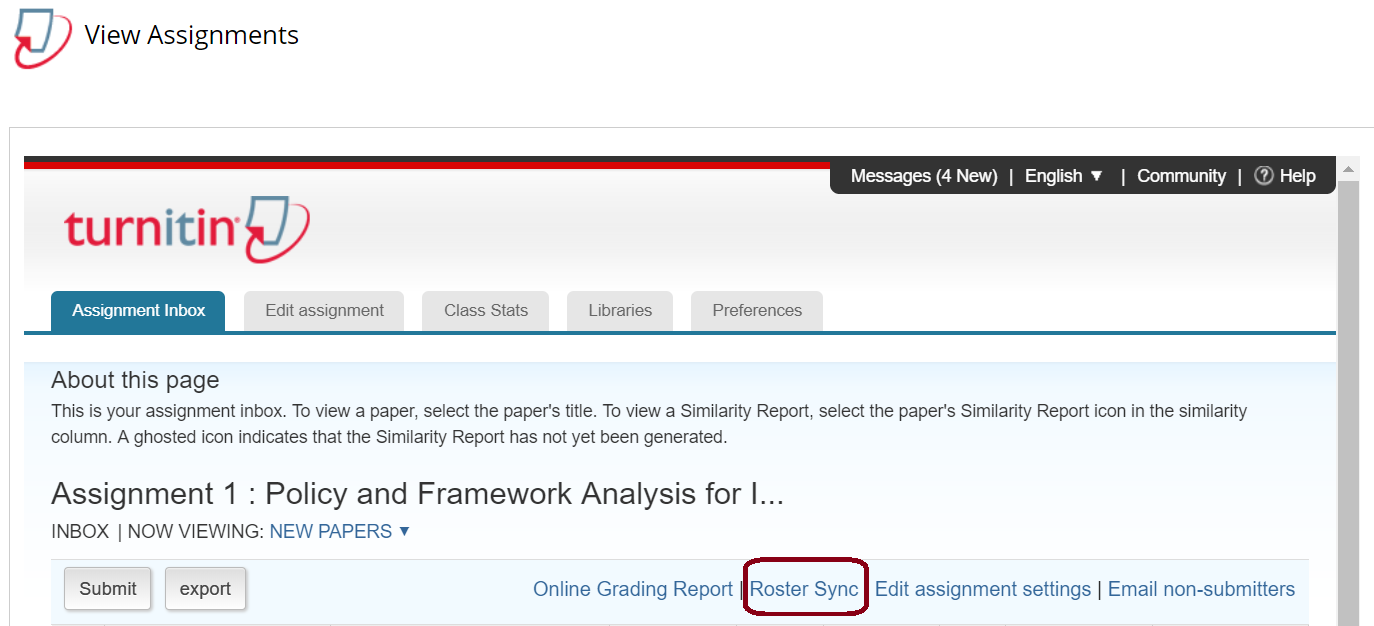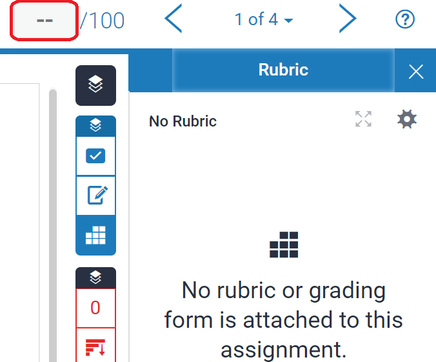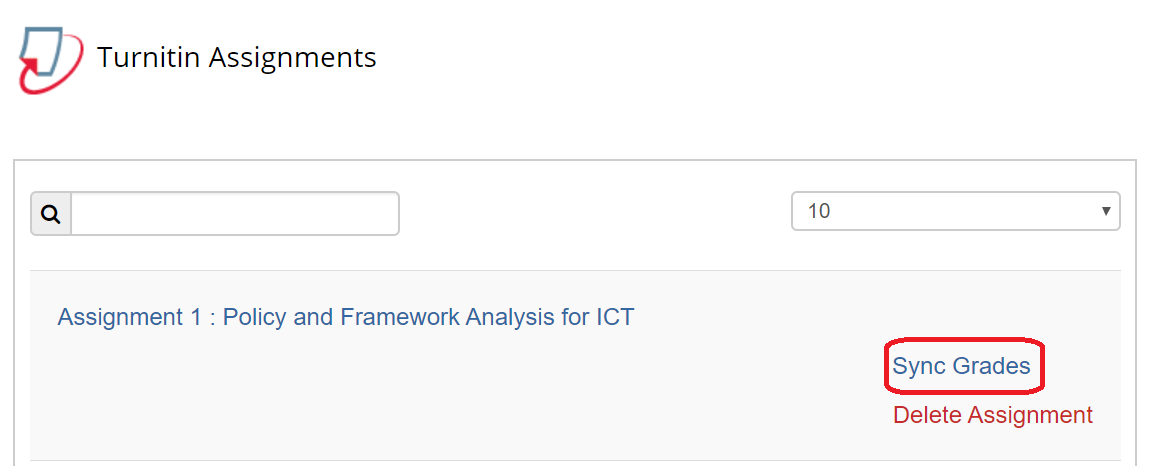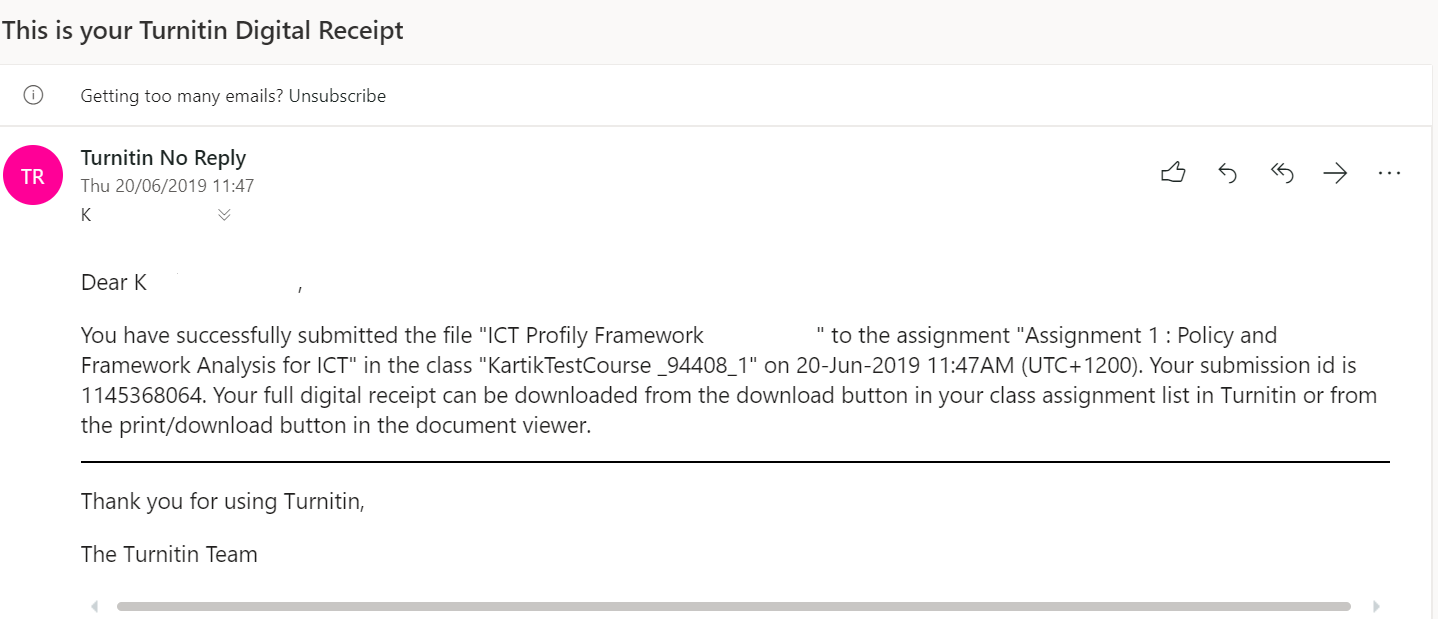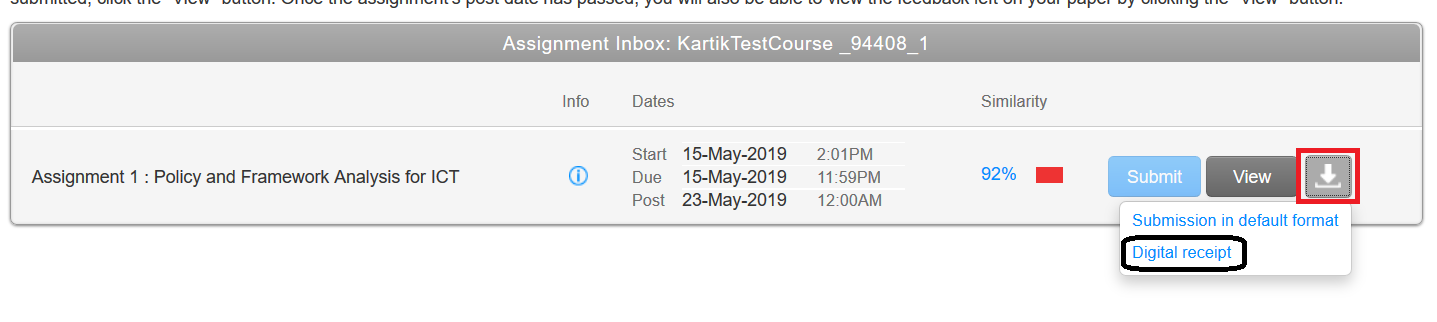Turnitin AssignmentsTurnitin(TII) assignments generate a report from the Turnitin repository which checks for similarity of the text to other entries. The marking tool in Turnitin is called Feedback Studio.
Supported Browsers It is recommended to use Chrome or Firefox when using Turnitin. Safari and Internet Explorer are not supported by Turnitin. Setting up Assignment
Turnitin Online help for creation of a Turnitin assignment in Blackboard. Kindly note some of it may not apply for Victoria University of Wellington due to how it has been setup. Do check the user guide attached below if you need further clarity.
What are the Advanced Similarity Settings?
Why is it necessary to Roster Sync ? Once you have setup the Turnitin assignment the class roster needs to be fully synced with Turnitin. If this is not done then students will be unable to submit their assignments. The Roster sync needs to be only done for the first turnitin assignment created for that course, any additional assignments setup in Turnitin for the course will have Roster Synced automatically. How to do a Roster Sync? The steps in sequential order to sync the roster is 'Course Management??Control Panel>> Course Tools >> Turnitin Assignments >> Choose the relevant assignment see screen shot below; Once you are taken to the Assignment Inbox as shown in the screen shot below click on 'Roster Sync' and wait until done. Post Roster Sync you will see all enrolled students for the course showing in the Assignment Inbox.
How do I setup a Rubric or a Grading Form in Turnitin? Check the following online resources on Rubric Scorecards and Grading Forms.
Interpreting Similarity Report and Grade Entry
Click here to know more about How to access/view the similarity report?
Click here to know more about How to interpret a similarity report? Where to put marks if using a qualitative Rubric or no rubric? Click on the '--' shown below in the screen shot to enter the numeric score, note only whole numbers are accepted by Turnitin. What does Sync Grades in Turnitin do?
Turnitin automatically Pushes numeric grades to Blackboard's grade center. However at times it has been notices an odd student's grade does not sync automatically and this can be done using the Sync Grades function as shown in the screen shot below. Feedback Studio
What is Turnitin Feedback Studio? Turnitin Feedback Studio is the tool used to provide formative/summative feedback to students in numerous ways as listed below;
New to or want to know about Turnitin in Feedback Studio? Check the following online recourse on QuickMarks and commenting tools (In-line annotations) to know more about how you can provide feedback to students. Watch the online video on Feedback Studio to get a quick understanding of the above Support info. for students
What should I be aware of while submitting my assignment on Turnitin?
File Types Accepted:
File Size:
File Naming: Do’s Letters (ABCabc...) Numbers (0123456789) Underscores (_) can be used to represent a space Filename length no more than 32 characters Avoid Length File Names (Restrict to 32 characters or less) Special characters (~! @ # $ % ^ & * etc.) Spaces (can be a problem related to this, though they are technically supported) To know more check the online recourse. How to submit your Turnitin Assignment?
Submission is a two step process, please see the attached document to know more.
Do I get a confirmation for my submission?
Yes, you get two types of confirmation. First is a on screen display shown below to confirm successful submission. Second type of confirmation is an email from Turnitin to your Victoria University student email address with your submission details.
Note at times the email can be in your clutter/junk/spam so check and retain this email. Can I download a copy of my Digital Receipt of my successful
submission? Yes, Turnitin alternatively also proves the function where you can down a Digital Receipt for your submission. Once you have submitted your assignment successfully you will have an option called 'Return to assignment list as shown below in the screen shot. Click on the Download button shown the red box below then select Digital Receipt from the options.
How can I access the feedback and download it for a Turnitin assignment?
Check the attached document to get the step by step instructions.
I need help with Turnitin where can I go as a Student? Contact your course lecturer immediately or reach out to the ITS Service Desk via;
FAQs
For Staff
Is it possible to upload a Rubric using a Word Document? No, currently you can only upload Rubric's into Turnitin using an excel sheet template provided by Turnitin. To know more how access the online help page here. Can I enter letter grades in Turnitin? No, presently Turnitin only accepts numeric scores. Can I use decimal point for numeric score entry? No, presently Turnitin does not handle decimal point hence use whole numbers. Can I do a percentage or a point range rubric in Turnitin? No, currently you can do only Percentage and Point value and Qualitative Rubric only in Turnitin. Can I submit an assignment on behalf of the student on Turnitin? Yes, you can as an Instructor, Course Admin and Teaching Assistant submit an assignment on behalf of the student. To know access the online help page here. Can I send a reminder email to non-submitters? Yes, Turnitin provides you the ability to email non-submitters via the Turnitin system. The email sent via Turnitin will be sent to students Victoria university student email address. To know more on how to email non-submitters access the online recourse here. For Students I clicked on Upload file to submit my assignment, does this then mean I have submitted my assignment? No, submission is a two step process in Turnitin. First Step you need to Upload the file then, Final Step Confirm the upload in the new screen. Do I receive any confirmation upon submitting my assignment? Yes, you will receive an onscreen and email confirmation to your Victoria student email id from Turnitin. Please be sure to check your Junk/Spam in case you do not see a confirmation email in your inbox. Kindly retain your email. To know more click on 'Student View' above for more details. How do I interpret my similarity report? You can know more how to interpret your similarity report through this online resource on Turnitin's website. TII Online Help Page and TII for iPad
Turnitin's online support pages for instructors using Assignments and Feedback Studio.
Talk to one of our learning designers about using how you are using Assignments in Blackboard in your teaching.
| |||||||||||