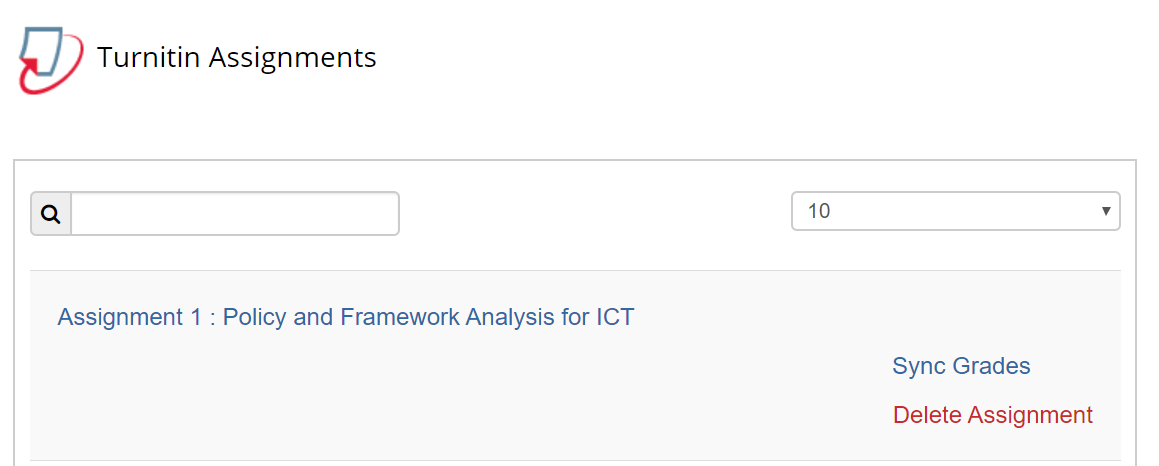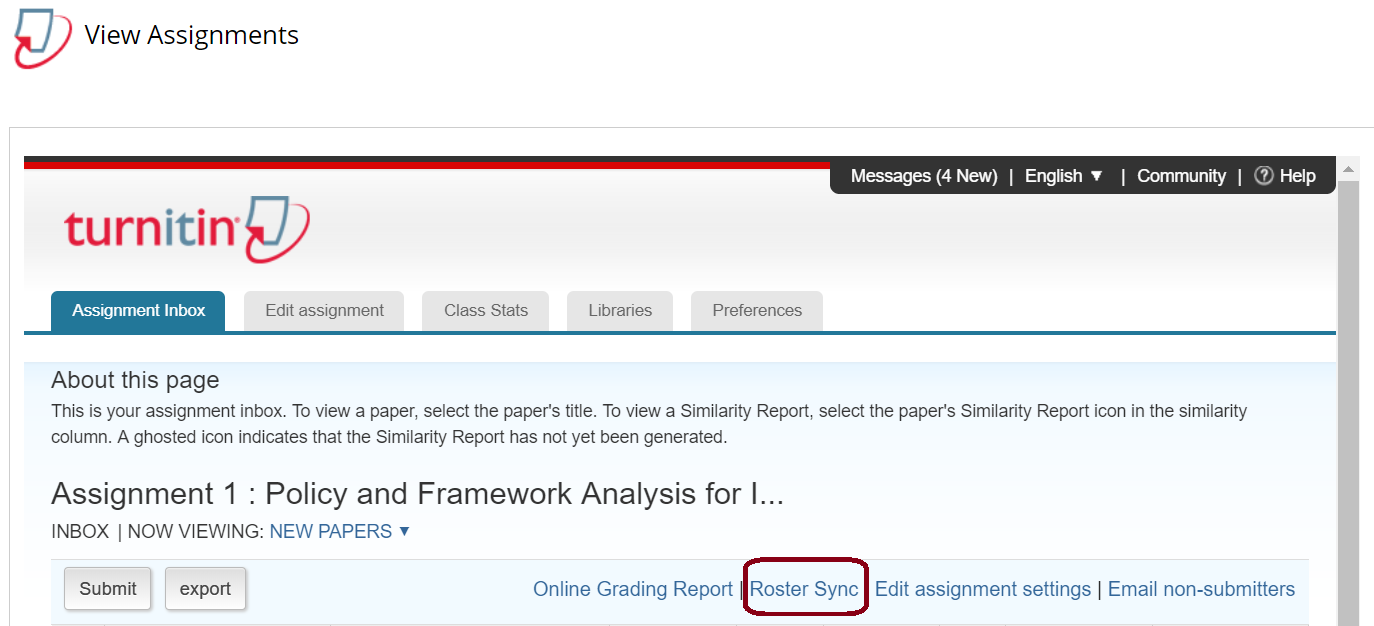Creating and Editing a Turnitin Assignment
This page provides guidance for setting up a Turnitin Assignment in Blackboards, its further editing and adding rubrics and grading forms.
Turnitin Online help for creation of a Turnitin assignment in Blackboard. Kindly note some of it may not apply for Victoria University of Wellington due to how it has been setup. Do check the user guide attached below if you need further clarity.
| how_to_setup_a_turnitin_assignment_with_rubric.pdf | |
| File Size: | 436 kb |
| File Type: | |
What are the Advanced Similarity Settings?
Why is it necessary to Roster Sync ?
Once you have setup the Turnitin assignment the class roster needs to be fully synced with Turnitin. If this is not done then students will be unable to submit their assignments. The Roster sync needs to be only done for the first turnitin assignment created for that course, any additional assignments setup in Turnitin for the course will have Roster Synced automatically.
How to do a Roster Sync?
The steps in sequential order to sync the roster is 'Course Management??Control Panel>> Course Tools >> Turnitin Assignments >> Choose the relevant assignment see screen shot below;
- Generating Originality Report for Submission
- Exclude Bibliography
- Exclude Quotes
- Exclude Small Sources
- Repository Options
Why is it necessary to Roster Sync ?
Once you have setup the Turnitin assignment the class roster needs to be fully synced with Turnitin. If this is not done then students will be unable to submit their assignments. The Roster sync needs to be only done for the first turnitin assignment created for that course, any additional assignments setup in Turnitin for the course will have Roster Synced automatically.
How to do a Roster Sync?
The steps in sequential order to sync the roster is 'Course Management??Control Panel>> Course Tools >> Turnitin Assignments >> Choose the relevant assignment see screen shot below;
Once you are taken to the Assignment Inbox as shown in the screen shot below click on 'Roster Sync' and wait until done. Post Roster Sync you will see all enrolled students for the course showing in the Assignment Inbox.
How do I set up a Rubric or a Grading Form in Turnitin?
Check the following online resources on Rubric Scorecards and Grading Forms.
Check the following online resources on Rubric Scorecards and Grading Forms.
- Creation,
- Modification and
- Uploading a Rubric using excel sheet template provided by Turnitin.
If you have a question that was not answered on our Turnitin pages, talk to one of our learning designers about using Turnitin Assignments.