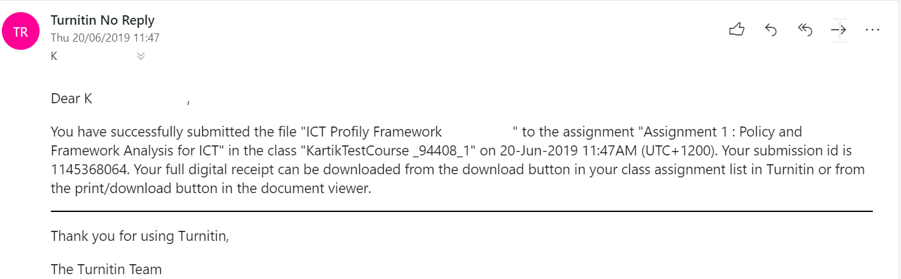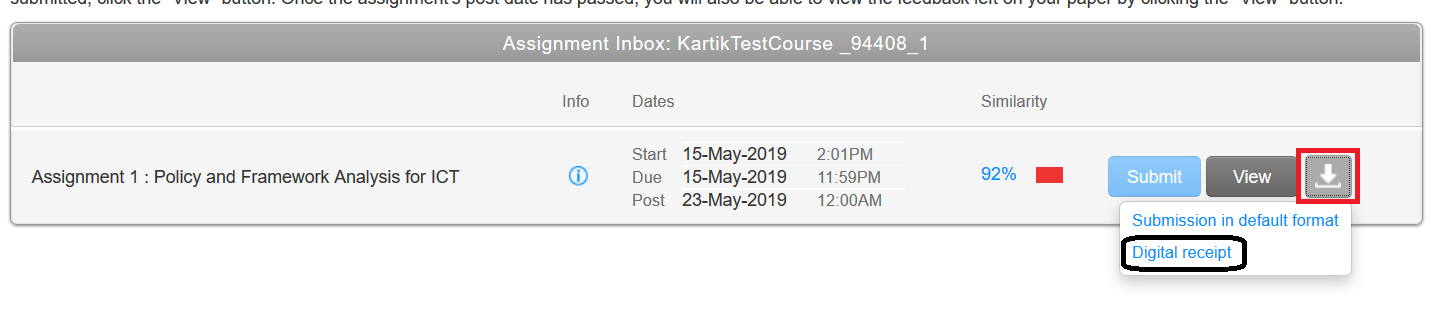What browsers are compatible with Turnitin?
When submitting an assignment through Turnitin, we recommend you use:
- Google Chrome or
- Mozilla Firefox
How do I submit an assignment to Turnitin?
Can I upload multiple files for my Turnitin assignment?
No, you cannot upload multiple files to Turnitin. As stated by Turnitin, 'only a single file may be submitted to a Turnitin assignment. Any second or subsequent submission will overwrite the original submission in this assignment. Contact your instructor if there is more than one file that must be submitted to complete the directions given by your instructor; additional assignments may be created or you may need to combine multiple documents into a single file of an acceptable file type to be uploaded into Turnitin.'
Will I receive confirmation of submission?
Yes, you will receive an onscreen receipt as shown below:
You will also get an email confirmation to your myvuw student email id from Turnitin. Please check your junk/spam folder if you do not receive a confirmation email in your inbox. Retain this email in case there are any issues.
You can also download a copy of your submission receipt (see below). Once you have submitted your assignment successfully you will have an option called 'Return to assignment list' as shown below.
Click on the Download button shown in the red box below, then select Digital receipt from the options.
How do I interpret my Turnitin similarity report?
You can learn how to interpret your similarity report through this online resource on Turnitin's website.
Why can I not see my similarity report?
If the similarity score does not appear under the similarity column, your lecturer may have prevented you from accessing the similarity report. If you cannot view the similarity report, it will show a paper icon with a line through it.
If you see a dash under the similarity column, this means that your report is still being generated and will be updated once processing has finished.
If you see a dash under the similarity column, this means that your report is still being generated and will be updated once processing has finished.
Can I re-submit my work?
Firstly, your lecturer must enable multiple attempts for you to be able to re-submit. If you are unable to resubmit, contact your lecturer immediately.
If resubmissions are allowed, you can re-submit until the due date and time set for the assignment. After the due date and time you will not be be able to re-submit and you will need to contact your lecturer.
If resubmissions are allowed, you can re-submit until the due date and time set for the assignment. After the due date and time you will not be be able to re-submit and you will need to contact your lecturer.
How do I check grades and feedback and download them?
There are two options for students to access Turnitin feedback and marks:
- If you have a ‘My Grades/Grades & Feedback’ option in your course menu.
- If you don’t have ‘My Grades/Grades & Feedback’ menu option in your course.
| how-to-access-and-download-feedback-provided-through-turnitin.pdf | |
| File Size: | 547 kb |
| File Type: | |
If you have any issues, please contact the Digital Solutions Service Desk via:
- E-mail: [email protected] or
- Phone: +64 463 5050
This page was last updated March 2022.