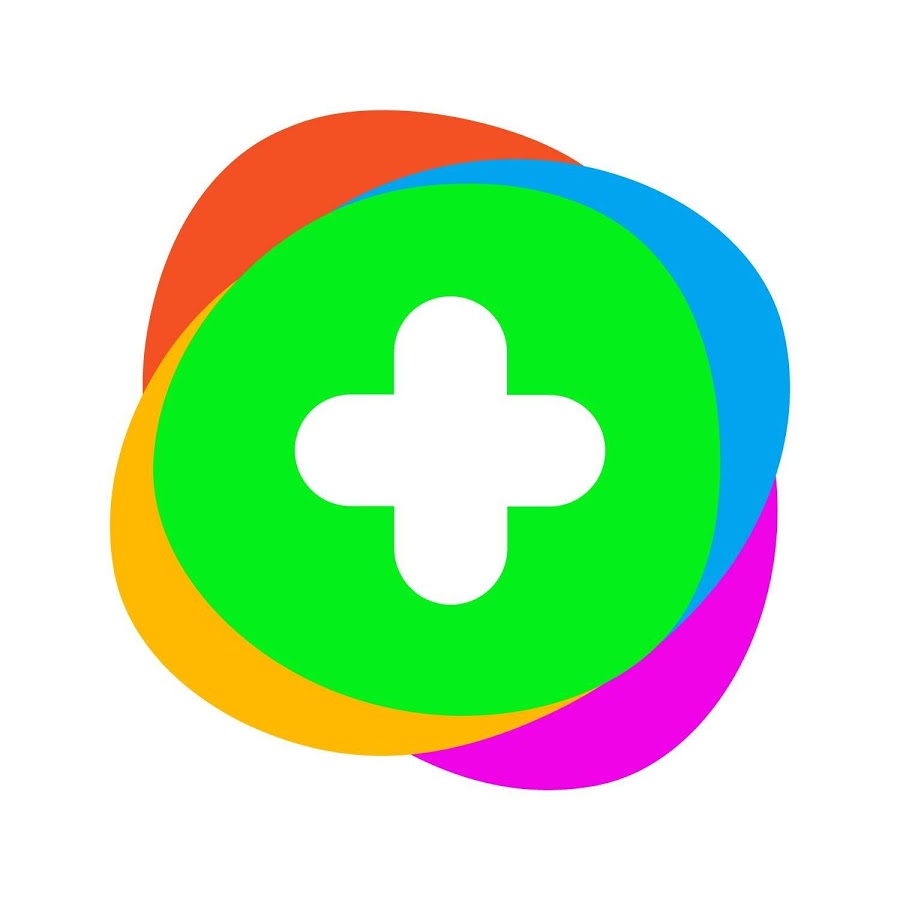Flipgrid
|
Flipgrid is a tool for engaging with students through video and media. This allows for communication in a fun and engaging learning environment.
Flipgrid allows students to create video content, edit it, apply filters, insert media, and share it with others. The videos can then be watched by others in the grid who can then like, comment or reply with their own videos. Instructors can create groups and topics that they share with students. The instructor can add co-leaders to their group, comment on posts, add video responses to posts, start new topics, moderate entries, start discussions and provide feedback to students. Talk to one of our learning and teaching team about using Miro in your teaching. |
Get Started
Creating a Miro Board
|
Check out How to Create a Miro Board to get started.
Watch the Board Basics video for a quick demo. And create a practice board and start playing. The best way to learn how to use Miro is to just try it out. |
|
Create an educator account
The instructions below allow you to get create an educator account, where up to 100 named, or many more anonymous, people can collaborate on your boards.
Steps:
Steps:
- Download the two attached files (below). In the 'My_Details' document attached, replace the current details with the link to your own staff profile on the website, and photo of your staff card.
- Go to https://miro.com/contact/education/ and complete the account request form.
- Under 'Employment status', upload your updated 'My_Details' document.
- Under 'Accreditation confirmation', upload the 'University' document (no changes needed).
|
Vertical Divider
|
Files to download:
|
| ||||