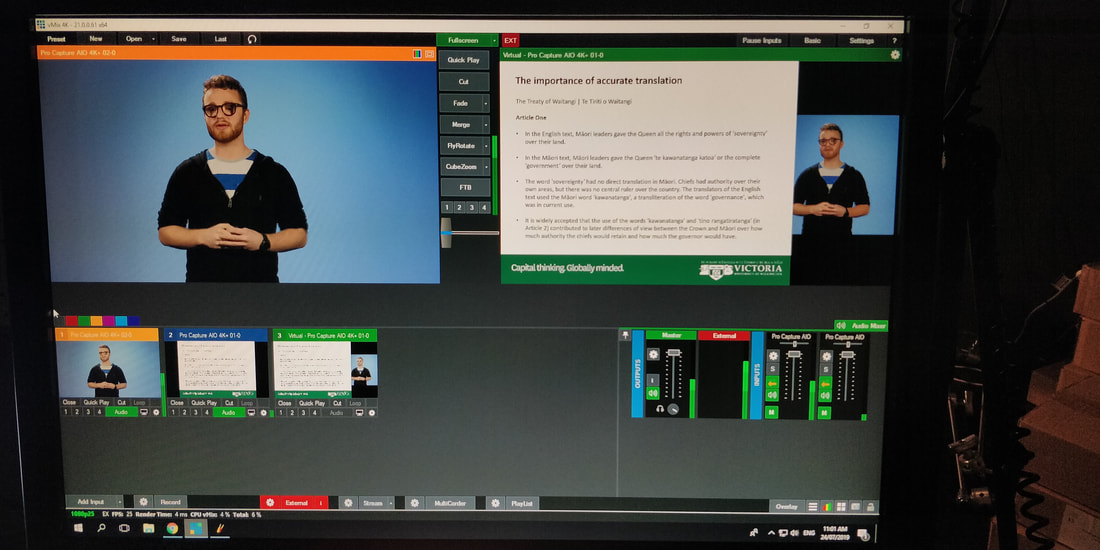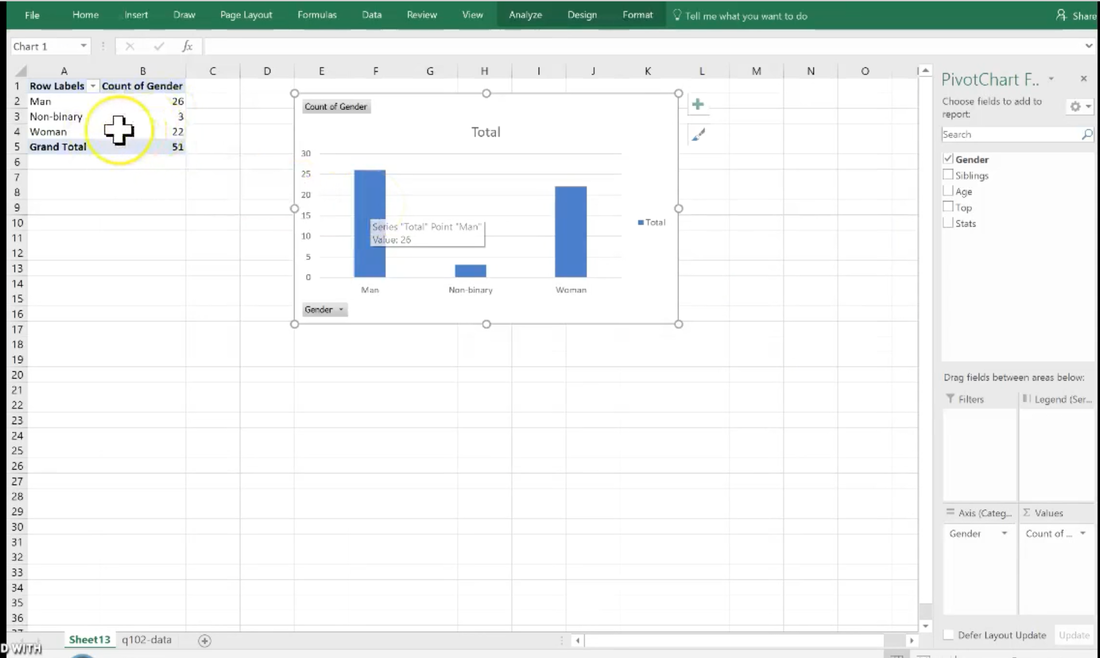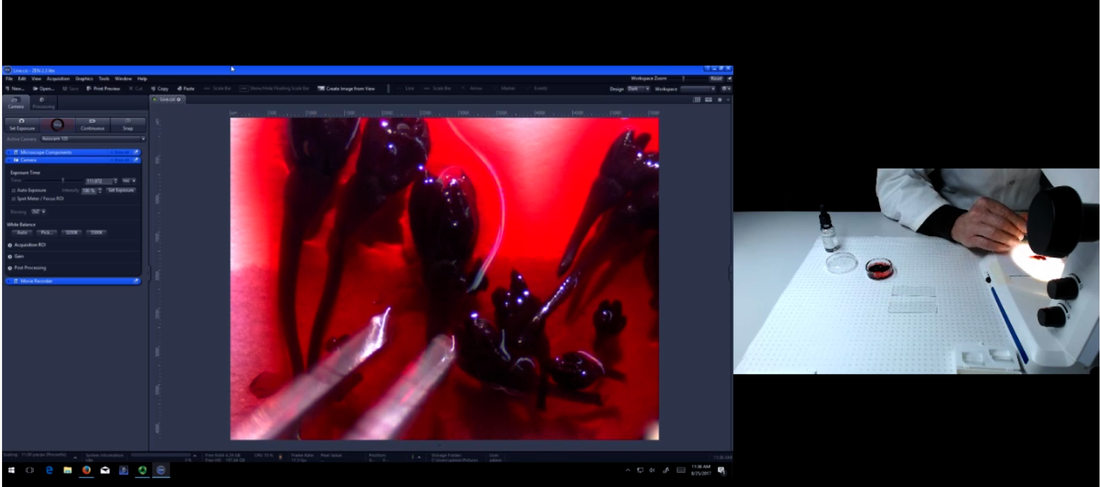Easy educational videos
The videos in this section are all fairly easy to produce, and can be a valuable resource for various delivery formats: face to face, online, hybrid, or flipped classrooms. If you take the time to plan and prepare them well, you will save time later on. Have a look at the examples below and think about what type of video works best for the content you are teaching:
Whatever the delivery format and the type of video you choose, here are a few general tips:
Whatever the delivery format and the type of video you choose, here are a few general tips:
- Keep content manageable and consider how much time it will take them to watch all videos for a module or week.
- Put videos in context and link them to the course learning objectives and/or the content or module that they appear in.
- Clearly communicate to students if they are expected to watch the videos ahead of a synchronous (face to face or online) session, and provide them with some context for the video on Blackboard.
- If appropriate, add short quizzes with Panopto – as a useful comprehension self-check for the students, and also as a useful tool for you to get an understanding the students' engagement and grasp of the material. Let students know if quizzes are graded (e.g. best 10 out 12 mini-quizzes, which combined might be worth 10% of a course grade).
Concept video
|
Concept videos are relatively short (7-12 minutes, 20 mins max) supplementary videos that succinctly explain one core concept or important topic that's relevant for a course, usually accompanied by slides and/or other material as illustrative aid. Think of them the building blocks for an audiovisual glossary for a course.
While concept videos can take a little time to plan, prepare and record, they are reusable resource that add great value to course, especially to one that is run frequently. |
-
When to use
-
What you need
-
Tips and preparation
-
Examples
<
>
Concept videos can be a valuable resource for various delivery formats: face to face, online, hybrid, or flipped classrooms.
They are also a great reusable resource for gateway courses that are taught year after year, and as a shared resource for courses that are taught by multiple instructors in different trimesters.
Whether they are supplementary or a key part of the course, as asynchronous learning material they allow students to engage with core concepts and topics at their own pace, and review these as often as they need to.
Whatever the delivery format, always consider your students:
They are also a great reusable resource for gateway courses that are taught year after year, and as a shared resource for courses that are taught by multiple instructors in different trimesters.
Whether they are supplementary or a key part of the course, as asynchronous learning material they allow students to engage with core concepts and topics at their own pace, and review these as often as they need to.
Whatever the delivery format, always consider your students:
- Keep things manageable and consider how much time it will take them to watch all videos for a module or week.
- Clearly communicate to students if they are expected to watch the videos ahead of a synchronous (face to face or online) session, and provide them with some context for the video on Blackboard.
- Add short quizzes with Panopto – as a useful comprehension self-check for the students, and also as a useful tool for you to get an understanding the students' engagement and grasp of the material. Let students know if quizzes are graded (e.g. best 10 out 12 mini-quizzes, which combined might be worth 10% of a course grade).
- A quiet location (could be your office, or talk to us about booking one of our recording spaces on campus)
- Recording can be done with Panopto (recommended), certain versions of Powerpoint, or even Zoom
- Microphone (ideally an external microphone, or a plug-in webcam with microphone
- Webcam
- Slides
- 20-45 minutes to record, depending on how many takes you require (keep in mind that it's often quicker to edit out brief errors with Panopto, rather than trying to record the video to get it perfect in one single take)
- A good length is somewhere between 7-12 minutes, though there is some flexibility. If in doubt, err on the shorter side, and don't make them longer than 20 minutes.
- A three-part structure with beginning, middle, and end, tends to work quite well
- Don't worry too much about a script, but bullet points are recommended to help stay on topic
- To make videos reusable, avoid vague temporal references ("last week", "the upcoming election", etc) and explicit references to the course. This includes mentions of other course material ("the videos in module one", "the reading for this module"), as courses can change over time.
- Fact check your slides. Then check them again. It's much easier to fix an error on a slide than it is in a video.
- With Panopto, you can also add short quizzes as a comprehension check (which could also be graded), and even insert external resources such as certain links, pdfs, and embed Youtube videos within your own videos.
- If you want to change things up a little, consider using an interesting location that's relevant in the context of the course. It may not always be feasible to record the video on location, but if you have a photo you can use it on a slide or as a virtual backdrop if you record with Zoom.
Lecture Concept Video - FHSS110 - Rory McKenzie
|
FHSS110 was a course taught fully online in T3 2019, and concept videos were an integral part of the course. Each module was taught by a different academic, who all recorded two short concept videos. To ensure consistency, the same slide template was used in all videos.
|
|
Tutorial Concept Video - HLWB102 - Alex Walker
|
|
This video was created by Alex Walker, a tutor in the School of Health, when courses had to shift to online delivery during the Covid-19 pandemic. It's nicely structured and stands out through Alex's dynamic delivery and editing. The references to students self-isolating helped maintain a sense of community during lockdown and could be edited out to reuse the video for future courses.
|
Screencast
|
Screencasts (or screen capture videos) are digital recordings of a computer screen, accompanied by voice-over narration. They are particularly useful to explain or demonstrate step by step instructions or processes, for example how to submit an assignment on Blackboard, how to use a certain software, or how to solve a problem using a digital whiteboard. If you regularly use a whiteboard or document camera for such activities in face to face lectures, or if students in your class need use specialized software, then screencasts might be a good way to create video resources for your course.
They can also be made with slides, and the boundaries to concept videos are quite fluid. Like concept videos, they should be short (7-12 minutes) and focused on one particular problem, process, or topic. |
-
When to use
-
What you need
-
Tips and preparation
-
Examples
<
>
Especially if a course requires students to use a specialized software in a very particular way, screencasts can be great time saver: the students can familiarize themselves with the tool and practice with it before they come to class, so that valuable class time can be used to work on actual problems.
Screen cast videos can be a valuable resource for various delivery formats: face to face, online, hybrid, or flipped classrooms.
They are also a great reusable resource for gateway courses that are taught year after year, and as a shared resource for courses that are taught by multiple instructors in different trimesters.
Whether they are supplementary or a key part of the course, as asynchronous learning material they allow students to engage with core concepts and topics at their own pace, and review these as often as they need to.
Screen cast videos can be a valuable resource for various delivery formats: face to face, online, hybrid, or flipped classrooms.
They are also a great reusable resource for gateway courses that are taught year after year, and as a shared resource for courses that are taught by multiple instructors in different trimesters.
Whether they are supplementary or a key part of the course, as asynchronous learning material they allow students to engage with core concepts and topics at their own pace, and review these as often as they need to.
- A quiet location (could be your office, or talk to us about booking one of our recording spaces on campus)
- Recording can be done with Panopto (recommended) or Zoom (the digital whiteboard might be useful)
- Microphone (ideally an external microphone, or a plug-in webcam with microphone
- 20-45 minutes to record, depending on how many takes you require (keep in mind that it's often quicker to edit out brief errors with Panopto, rather than trying to record the video to get it perfect in one single take)
- A good length is somewhere between 7-12 minutes, though there is some flexibility. If in doubt, err on the shorter side - if you can explain something in 2 minutes, there's no need to make a video that's longer than that. And don't make your screencasts longer than 20 minutes - if you need more time, consider making two separate videos instead.
- Don't worry too much about a script, but bullet points or a rough storyboard are recommended
- Show and tell to be as precise and specific as possible in your voice-over: (e.g. don't say "click here" - instead, say "click the submit button in the bottom right corner").
- Disable all pop-up notifications (incl. sounds) while you record.
- To make videos reusable, avoid vague temporal references ("last week", "the upcoming election", etc) and explicit references to the course. This includes mentions of other course material ("the videos in module one", "the reading for this module"), as courses can change over time.
- With Panopto, you can also add short quizzes as a comprehension check (which could also be graded), and even insert external resources such as certain links, pdfs, and embed Youtube videos within your own videos.
- Watch our how-to-make good videos video and head over to the Technical Tips Section for more preparation and delivery tips
QUAN102 - Screencast - Excel - draw bar graph from data
|
|
QUAN102 - context information
(content to come) |
Lab demo (simple)
|
A video lab demo can be as simple as filming what you're doing on a lab bench, with the help of a webcam, document camera or a microscope view recorded as a video stream in Panopto. The category 'simple' here refers to the lab activity itself as well as to the video set-up: it happens on one single bench, takes roughly 5-15 minutes to do, doesn't involve too many steps or processes to wait for, and can be filmed all at once, with any voice-over recorded there and then, and only minor edits (such as trimming start and end).
Think of them as videos that are similar to short instructional cooking videos, where you might demonstrate a technique (how to peel and slice a carrot), or give instructions that lead to a particular outcome (how to bake a cake), or take a closer look at the features of a particular item (a beetroot from root to leaf). |
-
When to use
-
What you need
-
Tips and preparation
-
Examples
<
>
Create simple lab videos for any of the following:
- Laboratory experiments – recipe-type exercises where you follow through a number of steps with or without the help of lab book, and with a known / desired outcome ----- (physics, chemistry, biology)
- Technique demonstrations of an activity and/or the correct use of a tool (e.g. microscope examination or dissection, how to use a piece of equipment)
- Video portraits of specimens that you're looking at, for instance plants, rocks, or animals
Lab videos are great for larger classes, where you would typically repeat a lab introduction or a demonstration several times because only a small number of students fits around a bench (e.g. dissections, specimens, samples). They are also helpful for students when they don't have unlimited access to a lab, equipment or specimens outside of class times – with lab videos you can give them virtual access to these things anytime.
A video may not be the same as hands-on practice, but it allows students to review steps, tool instructions, and specimen features, and gives them an opportunity to come well-prepared to hands-on sessions and make the most out of them. They are also a great reusable resource for gateway courses that are taught year after year, and as a shared resource for courses that are taught by multiple instructors in different trimesters. Lastly, they are also be a crucial resource for situations where access to a physical lab (and the associated equipment) is temporarily restricted or impossible.
- A webcam, document camera or a microscope
- A microphone (if you're using a plug-in webcam it might have a microphone that's good enough)
- A rough storyboard with bullet points will help ensure that you don't forget to say any important bits during the recording
- Quiet time in the lab, plus any equipment and material you might need
- The time that it takes to do whatever you want to demonstrate, plus time to set up / pack down, and possibly some time to edit / trim a video in Panopto
- A good length for instructional videos, including lab demos, is somewhere between 7-12 minutes, though there is some flexibility. If in doubt, err on the shorter side - if you can explain something in 2 minutes, there's no need to make a video that's longer than that. If you think you require more than 20 minutes, consider if you can break up the video into two separate steps, or if there are parts that you can edit out later on. (E.g., if you have more than one stations with a different specimen for each in your lab, make a video for each station / specimen).
- If you want to students to be more actively engaged with a video, add short interactions with Panopto quizzes, either at the end of the video or at interaction points throughout.
- Show and tell at the same time: be as precise and specific as possible about what you're doing, name features explicitly, and direct what you want students to pay attention to (e.g. don't say, "as you can see here..."; instead, do say, "as you can see on the upper left side of …." ).
- Plan in advance if you need one or two (or even more) video streams to be recorded, and how much of a close-up view students would need.
Lab Demo - Allium Dissection - BIOL214 - Ken Ryan
|
|
This lab demo video was created with a webcam pointing at the instructor's hands, and a microscope plugged into the computer to record the microscope's output live as a second stream. The video was a huge time saver: previously, two staff would demonstrate the dissection technique to small groups of students (as many as could gather around the bench) several times during a lab session. Now, the video was shown on the big screen at the beginning, and then students could practice the dissection themselves (and potentially also review the video at home).
|
How-to instructional video
|
Do students in your course need to learn practical skills or techniques, or use materials, tools or equipment? If the answer is yes, then short, practical how-to videos with step-by-step instructions might be a great resource for such a course.
Practical how-to instructional videos capture a real-life activity, rather than something that happens on a computer screen (unlike a screencast), and they are not necessarily associated with lab sessions ( (though they can be quite similar to lab demo videos). The activity, technique or tool that the video demonstrates could be anything, from creative tasks to medical examination techniques, from field survey techniques demonstrated in your back garden, to instructions for a tool or special equipment, to different steps and phases of a project. |
-
When to use
-
What you need
-
Tips and preparation
-
Examples
<
>
Practical how-to videos are useful for both skills students could practice at home, as well as those that they need to practice using specific materials or equipment they can only use on campus. While videos don't replace hands-on practice, they allow students to review and prepare, and pause in-between steps if they need to.
Whatever it is, to keep it simple it's best if you film it by yourself, in one or two attempts, record the voice-over at the same time as you record the video, and only require minimal editing with Panopto (e.g. trimming beginning and end, and potentially some parts in the middle).
In some case you might also find a suitable video already exists on Youtube or elsewhere on the internet. It's fine to add external video resources to your course, as long as you embed them (rather than download, copy and reupload), and give credit where credit is due. Just keep in mind that you have less control over external videos (they might disappear, there might be inappropriate advertising, the video might not use the exact same language or technique that you will assess your students on). Also, if you have students taking part in the course from overseas they might have difficulties accessing the video (e.g. Youtube videos are blocked in China).
Whatever it is, to keep it simple it's best if you film it by yourself, in one or two attempts, record the voice-over at the same time as you record the video, and only require minimal editing with Panopto (e.g. trimming beginning and end, and potentially some parts in the middle).
In some case you might also find a suitable video already exists on Youtube or elsewhere on the internet. It's fine to add external video resources to your course, as long as you embed them (rather than download, copy and reupload), and give credit where credit is due. Just keep in mind that you have less control over external videos (they might disappear, there might be inappropriate advertising, the video might not use the exact same language or technique that you will assess your students on). Also, if you have students taking part in the course from overseas they might have difficulties accessing the video (e.g. Youtube videos are blocked in China).
- A webcam, and/or a mobile phone with video and a way to stabilise the phone (e.g. mini-tripod, clamp, something to lean it against)
- A microphone (if you're using a plug-in webcam it might have a microphone that's good enough)
- A rough storyboard with bullet points
- Quiet time in your office, studio, or other chosen location
- Plus any equipment and material you might need
- The time that it takes to do whatever you want to demonstrate, plus time to set up / pack down, and possibly some time to edit / trim a video in Panopto
- A good length is somewhere between 7-12 minutes, though there is some flexibility. If in doubt, err on the shorter side - if you can explain something in 2 minutes, there's no need to make a video that's longer than that. If you think you require more than 20 minutes, consider if you can break up the video into two separate steps.
- A rough storyboard with bullet points will help ensure that you don't forget to say any important bits during the recording.
- If you want to students to be more actively engaged with a video, add short interactions with Panopto quizzes, either at the end of the video or at interaction points throughout.
- Show and tell at the same time: be as precise and specific as possible about what you're doing, name features explicitly, and direct what you want students to pay attention to (e.g. don't say, "as you can see here..."; instead, do say, "as you can see on the upper left side of …." ).
- Plan in advance if you need one or two (or even more) video streams to be recorded, and how much of a close-up view students would need, or if you need a side-view as well as an overhead view. But don't overcomplicate things and talk to someone for advice – if you think you need multiple views and angles and / or a lot editing, then you are already venturing into medium to advanced video territory.