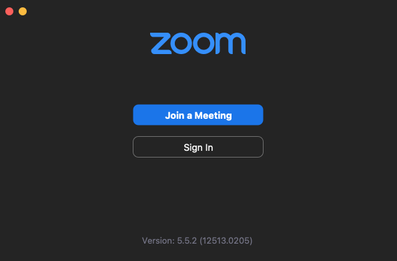Setting Up Zoom for Teaching
Find out how to prepare for teaching on Zoom — everything you need to know before hosting a meeting.
To use Zoom for teaching, you will need:
- access to your Zoom account
- the Zoom application installed on your computer
- to set up a Zoom meeting for your class
- share the meeting URL and other details with your students
- give clear guidelines on zoom class expectations and a code of conduct.
Creating a Zoom account
Go to vuw.zoom.us and use VUW staff sign-in option at top right and sign in with your university credentials.
This takes you to your profile page where you can access the details of your personal meeting room, see previous recordings and meetings and edit your Zoom settings.
VUW teaching staff can also request a Course Zoom Account.
Go to vuw.zoom.us and use VUW staff sign-in option at top right and sign in with your university credentials.
This takes you to your profile page where you can access the details of your personal meeting room, see previous recordings and meetings and edit your Zoom settings.
VUW teaching staff can also request a Course Zoom Account.
Installing Zoom and signing into the application
Installing Zoom:
If you are using a university computer, the Zoom application should already be installed. If not, you can access it through the Software Centre.
If you are using a university computer, the Zoom application should already be installed. If not, you can access it through the Software Centre.
Install Zoom on your personal device:
- To download the Zoom application onto your computer, go to vuw.zoom.us
- Scroll to the bottom of the page for the Download section and pick Meetings Client
- Download the Zoom Client for Meetings. This will load the Zoom application onto your computer.
When you want to start a meeting or join a meeting, you can do so by opening this application.
|
Signing into Zoom:
Click on the Zoom application icon on your computer. This will open a window asking if you want to join a meeting or sign-in. To sign in with your VUW account click on the Sign in with SSO option. It will ask for the Company Domain - enter 'VUW' and click continue. Sign in using your University credentials. This will launch the Zoom application for you. |
Setting up a Zoom meeting
There are multiple different ways to set up and start a Zoom meeting. Below are the two main options.
There are multiple different ways to set up and start a Zoom meeting. Below are the two main options.
|
(1) Using your Personal Meeting Room
Hosting meetings using your Personal Meeting Room is a great option if you are: a. using a course Zoom account for teaching b. just wanting to run a short or instant meeting Vertical Divider
Meetings in your Personal Meeting Room:
|
(2) Scheduling a meeting/recurring meeting
Scheduling a meeting might be your best option if you are wanting to: a. host regular meetings for multiple different purposes b. set up a meeting for a larger upcoming event Scheduling a meeting:
|
Sharing Zoom details with your students
You will need to tell your students you will be using Zoom for classes or tutorials and give them the key information about what you will be using Zoom for and what engagement you expect from them. You'll also need to provide the access link and time.
Here is some sample text you could post up in your course with your zoom meeting specific information:
You will need to tell your students you will be using Zoom for classes or tutorials and give them the key information about what you will be using Zoom for and what engagement you expect from them. You'll also need to provide the access link and time.
Here is some sample text you could post up in your course with your zoom meeting specific information:
|
Vertical Divider
|
This is the URL for our Zoom lecture/tutorial on XX time XX day: >>>>>>>>>
Zoom is a video conferencing app. When you click on this link to join the lecture/tutorial you will be prompted to download the Zoom app automatically – please do this, it will only take a couple of seconds. Below are some recommendations for getting the most out of the Zoom session:
|
Zoom expectations and code of conduct
It is important to spell out your expectations of how students should engage in the class through zoom, and set this code of conduct at the beginning of the course. This code of conduct can be added into the Blackboard course and talked through in the first session. Give clear guidelines on:
|
Vertical Divider
|
|