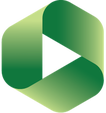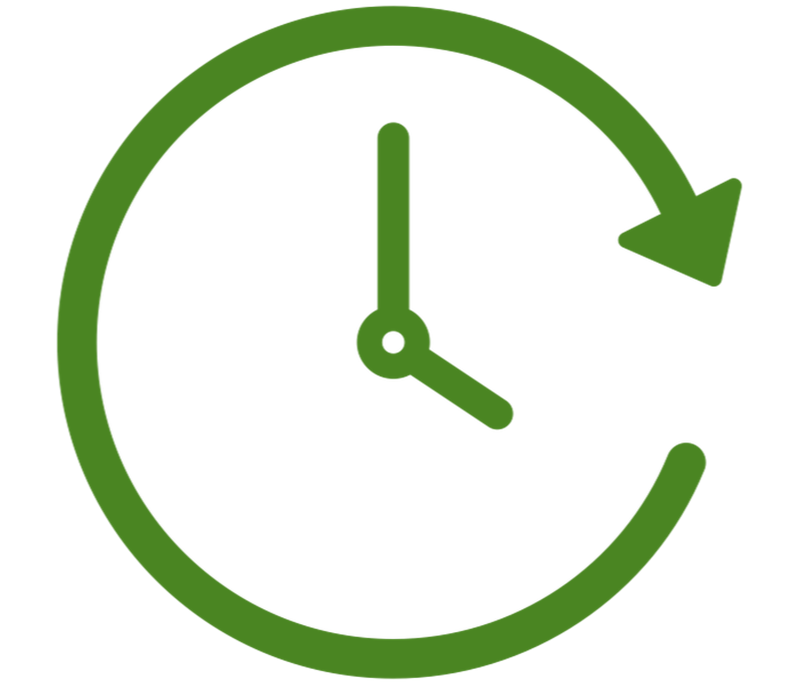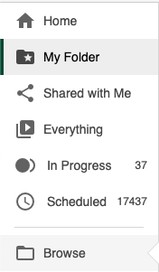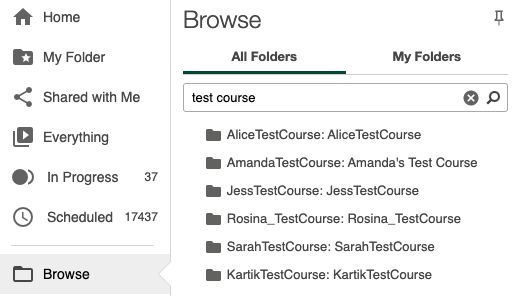VStream (Panopto)
|
VStream is VUW's audio, video and screen capture recording and streaming service.
The service, which uses software called Panopto, allows academics to capture content, record lectures, seminars, labs or any other type of video or audio content. Links to the recordings are made available to students via Nuku anytime and anywhere they want to learn. The recordings are viewed via a web browser on a laptop or desktop computer. Content can also be optimised and streamed to mobile devices such as tablets and phones through the Panopto app. Talk to one of our learning and teaching team about using VStream in your teaching.
Check out the webinars available to learn more about using VStream (Panopto):
CAD's webinars can be accessed through the CAD Training and Webinars Calendar. More information about the VStream Software downloading and updating. |
VStream Basics
VStream videos link in Nuku
Your Nuku course should have a link in the menu called 'VStream Videos' or 'Ataata Vstream'.
The first thing to do is find this VStream link your Nuku course menu and check what is in your course Panopto folder. Students in the course can see the videos in this folder. If you have videos elsewhere that you want students to access, you will need to copy them to this course Panopto folder.
Your Nuku course should have a link in the menu called 'VStream Videos' or 'Ataata Vstream'.
The first thing to do is find this VStream link your Nuku course menu and check what is in your course Panopto folder. Students in the course can see the videos in this folder. If you have videos elsewhere that you want students to access, you will need to copy them to this course Panopto folder.
|
Accessing all of your videos
Access all of your videos by opening your video folders in Panopto. To do this:
|
Making a video
Panopto allows you to Record in Class and to Pre-Record Videos. Once you have created your recording, you can Edit Your Videos and Manage Your Videos.
Panopto allows you to Record in Class and to Pre-Record Videos. Once you have created your recording, you can Edit Your Videos and Manage Your Videos.
General VStream (Panopto) How-to Guides
- VUW specific videos on some areas of using the VStream system can be found in Getting Started with Panopto.
- Further video tutorials on how to use the VStream (Panopto) system are also available.
- In-depth and up to date system support information can be found on the Panpoto support site.
- To request training in making videos, lecture recordings or using videos for teaching, please complete the training request form.
|
You can also download and print our FAQs:
|
| ||
If you have a question that wasn’t answered on our VStream pages, talk to one of our learning and teaching team about using VStream in your teaching.